Software
How To Install VST Plugins To FL Studio 2024
FL Studio
FL Studio is a pretty advanced DAW, and it makes it possible to produce electronic music, record live music with acoustic instruments and everything in between. It includes step-sequencer keys and a simple recording feature.
FL Studio includes various instruments that you could tune and play with by applying quick automation capabilities. The UI is vector-based and can be used with multi-touch displays.
Once you buy the FL Studio licence, you will receive free upgrades for life. This means that when there are new features or upgrades available to enhance the user experience, they’re yours for no additional money. This is relatively uncommon and a significant benefit for the company over the FL Studio competitors available on the market.
- Flexibility
The process is flexible and effortless to use, features such as ‘copy to next pattern’ that easily create a pattern. Also, the built-in playlist window is an important feature of the program.
You have the possibility to drag any audio clip or sample to the playlist where you would like it to appear. Also, FL Studio provides an application for iOS devices too. You can transfer files from your computer onto your smartphone and for “remote” music production with the app.
- Usability
Once you fire FL Studio, it may look a bit confusing, and that’s simply cos of the hundreds of capabilities that will quickly become part of the routine. The items you use are organized uniformly and right in your face. It’s simple to capture pianos, guitars, any other instruments and also voices. Just with a basic grasp of how audio UI operate, you’ll be an expert in no time.
Step-By-Step Guide
1. Downloading The right VST plugin.
ProducerSources is by far the most selective marketplace for Producers & Beatmakers, offering Royalty Free Sounds Loops, Premium Drum kits, VST Plugins, Effects, VST plugins Instruments, Samples, Midi Files, DAW Projects, Presets & Libraries.
But For the sake of our demonstration, we will install our best seller Hensive VST Instrument to FL Studio.
- Bit-rate
VST plugins are available in 32-bit and 64-bit versions.
The 64-bit plugins can run with the 64-bit version of FL Studio, The 32-bit plugins can also run, but it’s recommended to stay with the bit rate of your FL Studio version.
To know which version of FL studio you have. Go to Help > About menu
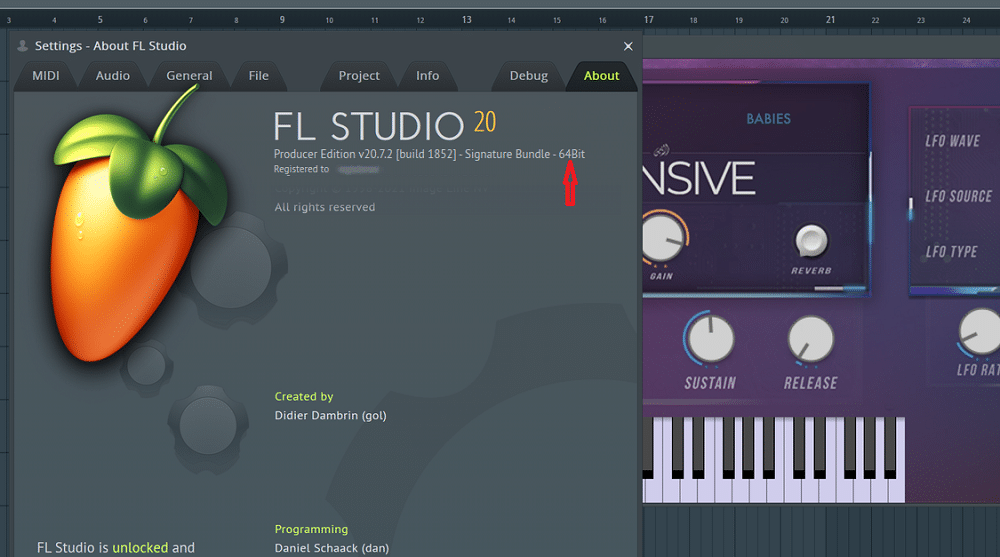
- Formats
VST plugins come in four different formats (VST, AU, AAX, and RTAS), and each one works with a different DAW.
The VST3(only 64-bit), VST and AU are the formats FL Studio supports.
2. Locating Plugins Folders.
By default, FL Studio searches for plugins in predefined folders so, If a plugin hasn’t installed a plugin or copied it in one of the FL Studio will most likely not detect it.
Go to Options > Manage Plugins to know where your version of FL Studio checks for plugins.
Whether you’re trying to install, modify or manage your plugins, FL Studio’s Plugin Manager is where you can do all that.
Also, in the ‘Plugin search paths’ panel, FL Studio lists all the folders where he looks for plugins.

FL Studio searches for plugins in 5 major folders, and every folder corresponds to specific types of plugins and FL Studio’s native plugins.
If you want to add another to the list folder Click the folder + icon

Specify the folder or folders you would like to use for your plugins, and they will be put on the list.
If you’ve ever used other DAWs, your plugins can be found in other folders created by the DAW.
There’s no easier way than adding the directories you would like to use.
3. Installing VST
So now that we know where FL Studio searches for plugins, we can get it off the way and go on to the next step, adding the plugins into one of those folders.
In most cases, you find VST 32-Bit and VST 64 (for Windows) or VST and AU (for MAC)
Otherwise it should be an easy .exe (For Windows), .dmg (for Mac users) or simply a .zip file in order to install the plugin.
If you download a plugin and all you get is a .dll file, you need to move/copy and paste that file into the correct folder. You may follow these instructions for any plugin.
4. Adding VST Plugins to FL Studio 20.
After installing your plugin to one of the directories, FL Studio can scan and start FL Studio.
Head to the Options > Manage Plugins menu.
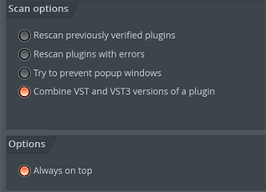
There are a few scan choices you can enable/disable, like rescanning plugins that have had errors previously or if you want to include 32-bit and 64-bit versions.
Select the Find More Plugins button at the top to check for new plugins.
This image below demonstrates that the Hensive VSTI has been recognized and added to the plugin list:
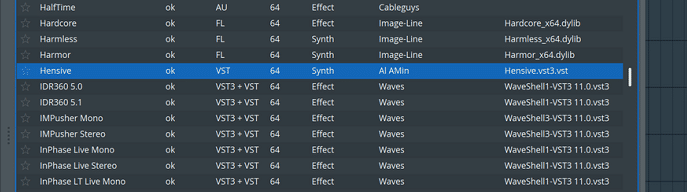
Very often, the name displayed on this list doesn’t exactly match the real plugin name. Just use the search box at the bottom or check the filename column to locate your new plugins.
If your plugin doesn’t show up after scanning, verify that it is in the right folder and you have the correct format.
5. Plugins Management
Once you launch FL studio and see your new plugin in the plugin list, you may immediately start using it. But there are a few things that make it simpler to access and utilize your plugins.
We’ll show you how you can arrange your plugins for easy access.
Select the plugin in the Plugin Manager and press the ‘Plugin’ tab on the left:

On the left Side you can see all of the settings and info for the installed plugin.
You may rename the plugin if you like something simpler to memorize or clearer on what the plugin is.
- Favoriting
The Favouriting of plugins is a fantastic method to make it simpler to discover and integrate your most-used plugins into any of your projects.
if you want to add any plugin in the list of favorites simply click on the start next to it.

At any point you can add or delete plugins to clear up your list.
Summary
- Check the compatibility of the VST plugin.
- Launch FL Studio and locate the plugin directories used with Plugin Manager.
- Add your plugin into appropriate folders.
- Use the scanning options to check for new plugins in the Plugin Manager.
- Organize and sort your VSTs by favoriting them, changing the names, or and categorizing them.
Other Articles:
– 12 Best Free VST Plugins 2024
– What Is a DAW? (EVERYTHING YOU NEED TO KNOW)
– 10 Free Piano VST Plugins You Can Download Now
– 10 Best VST Reverb Plugins You should Use in 2024

